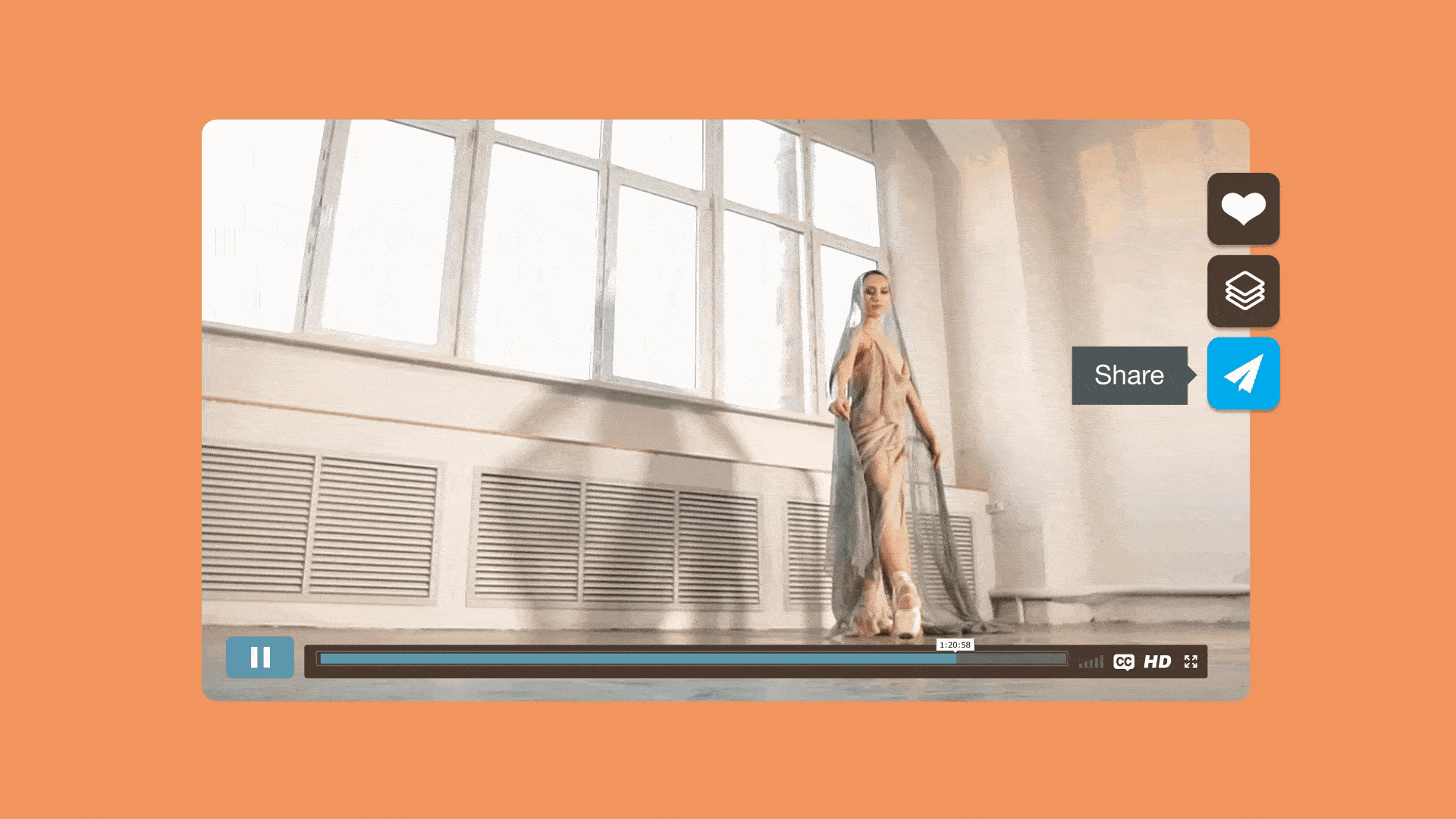Sharing the content you create is simple in theory. However, figuring out how to send large video files can quickly become a hassle. Email attachment limits, like Gmail’s 25MB cap, restrict how much you can send directly through email, while platform size requirements often set broader limits on uploads or transfers. These hurdles can turn an easy task into a frustrating one.
In this guide, we’ll explain how to send a large video through email and explore some of the best ways to share a large video file, including uploading to a cloud storage service or platforms like Google Drive and DropBox. We’ll also highlight Vimeo as a reliable, secure file transfer solution—and more.
What's considered a large video file?
Whether a video file is "large" varies depending on the platform. Email providers like Gmail, Outlook, and iCloud Mail often cap attachments at 20–25MB, while cloud services such as Google Drive, Dropbox, and OneDrive can handle file sizes of several gigabytes.
Several factors influence a video file’s size, including:
- Resolution: Higher video resolutions, like 4K or 8K, produce significantly larger files.
- File format: Compressed file formats, such as MP4, are smaller and easier to share, while uncompressed formats like RAW or ProRes require more storage.
- Length: The longer the video, the larger the file size.
Different users, common needs
Sending large video files is an everyday need across countless industries. Marketers launch campaigns, professors share lectures, and lawyers handle sensitive files. The details vary, but the priorities are the same — delivering videos quickly, securely, and without sacrificing quality.
Here’s a closer look at what matters most when sharing large video files:
- Quality: The videos must arrive looking as sharp as when they were sent. That means no glitches or quality issues.
- Speed: Fast transfers help keep project timelines on track, whether for creative reviews, client approvals, or final project handoffs.
- Security: Protecting the privacy of content like medical reports, court evidence, or intellectual property is a must.
- Control: Platforms like Vimeo make it easy to create and share private links, so only authorized parties decide who can access the content.
5 methods to send a large video file
Now you know why sending large files securely matters, but what about how to send them? Here are five expert-approved ways to share large video files:
1. Upload it to Vimeo
Vimeo lets you send downloadable video files of any size, from short clips to feature-length films, and upload them for streaming in stunning resolutions up to 8K and high-dynamic range (HDR). With features like password-protected links and customizable player settings, Vimeo keeps your content safe and your work looking magnificent once it’s uploaded. Vimeo is also ad-free (yes, as in no ads—whatsoever—ever), so the focus stays exactly where it belongs—on your video.
2. Store it in the cloud
Easy to use and compatible with most devices, cloud storage platforms like Google Drive, OneDrive, and Dropbox are popular secure file transfer tools for sharing content. Once you’ve uploaded the video file, the cloud storage provider generates a download link to share with recipients. It’s that simple.
3. Try WeTransfer
Similar to cloud storage platforms, WeTransfer lets you upload large video files and share them with a simple link. Unlike cloud storage, though, WeTransfer is built for quick, one-off transfers rather than ongoing collaboration or long-term storage. The free version handles files up to 2 GB, while larger uploads require a paid plan. It’s a convenient option for occasional transfers but falls short when managing high volumes of content or ongoing projects.
4. Compress it and email it
Sending a large video through email? Compressing the file will help it meet attachment size limits. Most devices have built-in tools to shrink the file size. For lower resolutions or shorter videos, compressing gets the job done, but for high-res or long files, video compression may leave you with a noticeable dip in quality. (More email options in just a bit.)
5. Use an external drive to transfer offline
External hard drives or USB drives provide a reliable, offline option for sharing extremely large files—perfect when internet speeds are slow or unreliable. They’re great for transferring videos to nearby collaborators or skipping upload and download times entirely. The tradeoff? The recipient needs the physical drive to access the file.
How to send large video files from your phone
Sharing large videos directly from an iPhone or Android without compromising quality is not only doable—it’s also pretty easy. Here’s how:
Sending large videos from an iPhone, iPad, or other Apple device
For smaller files, AirDrop works instantly between nearby Apple devices. For larger files, iCloud is the way to go:
- Make sure to enable AirDrop and iCloud Photos in Settings.
- Open the Photos app and select the video file you want to share.
- Tap the share icon in the lower left corner (it’s an outline of a blue square with an arrow pointing upward).
- To use AirDrop, tap the AirDrop icon.
- Select the recipient from the nearby Apple devices that appear to AirDrop your file.
- To use iCloud, select the video and tap the share icon as if using AirDrop.
- Tap “Copy iCloud Link.”
- The link is now ready to share via Messages or email for up to 30 days.
You can also edit and customize your videos directly on your phone with tools designed for mobile and desktop use.
Sending large videos from an Android device.
For Android users, Google Drive is one of the easiest ways to send large video files:
- Open the Google Drive app.
- Select the file, then “Upload.”
- Once the file transfer is complete, tap the file, then select "Copy link."
- Share the link with recipients via email, test, or a messaging app.
Many Android devices also support “Quick Share,” a fast way to transfer videos to nearby devices, similar to AirDrop. Apps like OneDrive and WeTransfer are other easy, reliable options for uploading and sharing videos from an Android.
Other ways to send a large video through email
Again, the smaller the file, the easier it is to share it via email. Large video files, however, can be tricky because most email providers cap attachment sizes, and upload times can drag. We already covered how to compress a video file, but here are a few more workarounds for sending a large video file by email.
Trim it down
Cutting out as many unnecessary parts as possible will dramatically reduce file size, especially for longer videos. Editing tools like iMovie and Adobe Premiere Rush help trim content to meet email limits while keeping key moments intact. Shortened videos are not only easier to send but also more digestible for viewers.
Adjust the video resolution or quality
Lowering the video resolution or frame rate reduces file size without heavy editing. For example, converting a 4K video to 1080p or tweaking settings like bitrate (which controls video quality and file size) can make the file small enough to email. Most video editors and online converters offer quick options to adjust these settings.
FAQs
How can I share a file that’s too large?
If your file is too large to send via traditional methods like email, Vimeo offers a smarter solution. You can upload video files of any size and generate a private, shareable link that bypasses size restrictions. Vimeo keeps your content secure with features like password protection and advanced privacy settings. While cloud services like Google Drive or Dropbox are also options, they lack the professional tools and privacy controls that Vimeo offers.
How can I send a file larger than 25MB via email?
Most email providers cap attachments at 20–25 MB. To work around this, you can compress your video using tools like WinZip or Clideo, although it might affect quality. A better option? Upload your video to Vimeo and include a private link in your email. Vimeo delivers high-quality playback and lets you add password protection or domain-level access controls to keep your content secure and accessible only to the right audience.
What’s the best way to share videos privately?
For private video sharing, Vimeo leads the way. With tools like private links, password protection, and customizable viewing settings, Vimeo ensures only the intended audience sees your content. Unlike general cloud services, Vimeo is purpose-built for professional video sharing, making it the go-to choice for anyone who values privacy, quality, and complete control.
Big or small, Vimeo supports it all
Say so long to size limits on video file size. Vimeo lets you upload and send videos regardless of how large or small the file size. Get started for free today, and discover why nearly 300 million people manage their videos with Vimeo.