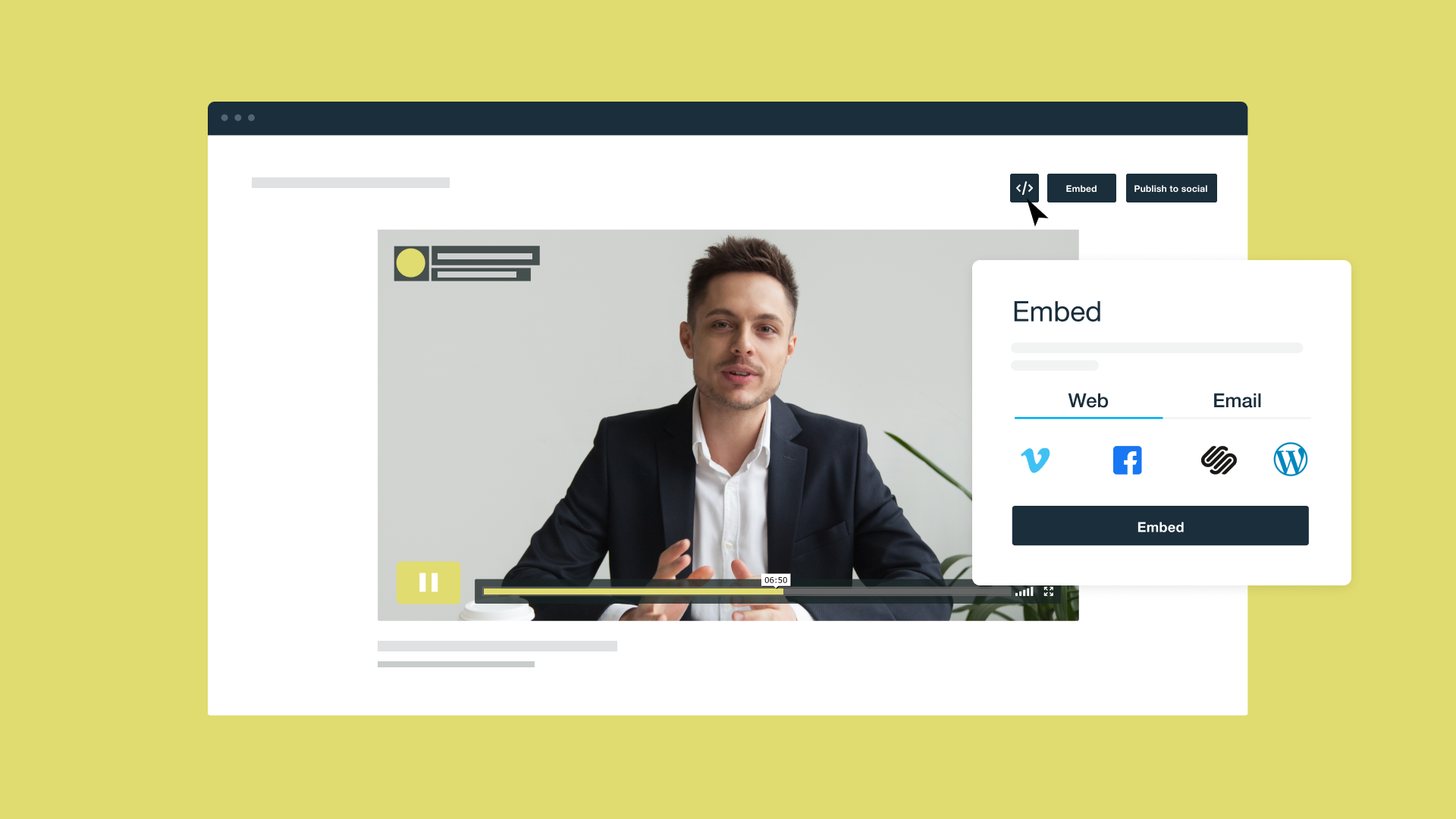Why settle for just words on your website when moving images paired with sound are so much more effective? That’s what video embedding is for. Whether it’s a sleek promo, informative explainer, or heartfelt testimonial, embedded videos catch your visitors’ eye quicker than text and keep them on your page longer.
In this guide, we'll explain the benefits of embedding videos on your website and how to embed videos using Vimeo and other platforms to deepen your engagement with viewers.
Why embed videos on websites?
Embedding video on your web pages encourages visitors to stay longer. The more they engage, the more likely they are to subscribe, make a purchase, or act on a call-to-action.
But that’s just the start— embedded videos offer a range of benefits for both users and your brand.
Upload a video to embed →
Enhance viewer engagement
Embedded videos let you add calls to action that guide viewers to sign up, shop, or learn more — all without leaving the page or hitting pause. Uploading your videos to Vimeo offers additional perks: Vimeo follows Google’s video player SEO best practices and includes features like key moments, which let you break videos into chapters. This makes it easy for viewers to skip straight to the parts that matter to them the most.
Strengthen SEO and brand visibility
Search engines love videos, and embedding them on your site can give your SEO a serious boost. Customizing embed codes with detailed titles, descriptions, and transcriptions helps increase your chances of ranking higher in search results. This not only improves your visibility but also helps your content reach the right audience. Here’s how:
- Videos with optimized thumbnails and metadata stand out in search results, catching users’ attention and driving more traffic to your site.
- When users search for content that matches your videos, platforms like YouTube or Vimeo might appear in Google’s video-rich results, putting your brand front and center.
- Embedding videos directly on your website keeps your branding intact and ensures credit for your work, helping your brand stand out across platforms.
Showcase your services
Embedding videos is a win-win — they captivate your audience while highlighting your products and services.
- Product demos and other video marketing content can grab customer attention and potentially drive sales.
- Embedded instructional videos bring lessons to life for educational institutions or e-learning sites.
- Event organizers can use embedded video backgrounds as teasers to spark excitement and build anticipation.
- No matter your industry, tutorial videos, customer testimonials, and more can add helpful content to your website.
Upload and embed a video now →
How to embed on different video platforms
Whether you’re working within Vimeo or another platform, here’s how to add a video to a web page:
How to embed a Vimeo video
Learning how to embed Vimeo videos is super easy. As a Vimeo Starter member, you can customize the video player size, text, and play bar colors. You can also choose to hide your portrait, byline, and video title. Paid members get extra customization options in their video settings.
1. Go to your Vimeo video library. Select the three vertical dots on the bottom right corner of the video you want to embed.
2. Alternatively, you can go to your video's individual page.
3. Then click "Share.
4. The sharing modal will pop up. Select the “Embed” tab.
5. Click the “Copy embed code” button and then copy/paste to your desired destination.
Make sure your video is Unlisted or Public! See more information in our Help Center.
How to embed a YouTube video
You should note that YouTube does not allow embedded video traffic if you unlist your video on YouTube, because it wants to keep viewers on its site, not funnel them to yours. This prevents your embedded video’s discoverability on search engines, with no way of sending that video traffic to your site. Compare Vimeo and YouTube’s video SEO features →
To embed a YouTube video, follow these steps:
1. Go to your YouTube video's page.
2. Click the "Share" button under your video.
3. Then select "Embed" to generate a code that's ready to copy and paste.
YouTube also allows you to customize the player by adjusting options like start time, autoplay, language, looping, and other parameters directly within the iframe embed code.
How to embed a Facebook or Instagram video
To embed a video from Facebook or Instagram, follow these steps.
1. From your browser, locate your video.
2. Click the three dots in the top right corner, and select “Embed.” If you want to include the post’s caption, check the corresponding box.
3. Copy and paste the embed code into your site. Remember, only public videos can be embedded.
How to embed an Animoto video
To embed your Animoto video:
1. Find the video you want to embed and click the three dots in the top right corner.
2. Click “Share” from the menu.
3. Then click on “Embed.”
4. Adjust player settings such as size (e.g., full-width or fixed dimensions), resolution (like 720p or 1080p), and looping (whether the video repeats automatically).
5. Once your settings are optimized, copy the embed code and paste it into your web editor.
How to embed a video on your website
Knowing how to embed a video on your website depends on the platform you use. Here’s how to embed videos on your website through HTML, or on hosting platforms like WordPress, Wix, and Shopify.
How to embed a video in HTML
HTML offers the most flexibility for customization, especially for design-focused websites. However, this method requires familiarity with HTML.
To embed a video using HTML, use the <iframe> tool. You’ll need to use the “width” and “height” attributes to set the player's size and the “src” (source) attribute for the video URL. Most video hosting platforms (like YouTube and Vimeo) provide embed codes automatically, which you can copy and paste between quotes (for example, “like this”).
How to embed a video in WordPress
Creating a flexible and personalized design often requires coding skills, but WordPress simplifies the process with its intuitive interface and extensive customization options.
To embed videos in WordPress, you have three options:
1. Use the embed code: For videos or customization options that WordPress' automatic embed feature doesn't support, use the embed code. Switch to the Text editor in your WordPress site to access the HTML of your page. Paste the embed code where you want the video to appear, then click "Publish" or "Preview" to confirm it's live.
2. Copy and paste: With video hosting platforms like Vimeo, you don't need the entire embed code. Just copy the video's URL and paste it into your WordPress HTML editor — no coding is required.
3. Video platform plug-in: WordPress plug-ins for Vimeo, YouTube, and other video platforms allow you to embed videos directly into Wordpress. For busy professionals and tech novices, it's a simple solution.
How to embed a video to a Wix website
Wix gives you two options for embedding videos:
1. Use the embed code: Copy your video’s embed code, open the Wix editor, and select “More.” Paste the code into the HTML iframe, then hit “Save.” Working in the HTML iframe gives you more customization options but isn’t as user-friendly for beginners.
2. Copy and paste: In the Wix editor, click the “+” icon, choose “Video,” select your video platform, and paste the video’s URL. It's quick and requires minimal tech skills.
How to embed a video to a Shopify website
1. Copy your video’s embed code from Vimeo, YouTube, or Facebook.
2. Once in Shopify, go to the desired page, select the rich text editor, and click the video icon in the toolbar.
3. Paste the embed code and click “Insert video,” and you’re done.
Vimeo’s Shopify integration makes it even easier — all you have to do is paste the video's URL into the page builder.
How to embed a video in Squarespace
Embedding a video to Squarespace is simple.
1. Just add a video block to your specific Squarespace page.
2. Then paste your video's embed code or video URL.
You can also customize the display settings directly on your video hosting platform before adding it to Squarespace so that your video appears exactly the way you want.
Frequently asked questions
What’s the easiest way to add a video to your website?
Embedding a video from a platform like Vimeo is one of the simplest methods. It’s fast, avoids hosting large files on your server, and guarantees reliable playback.
What’s the difference between uploading a video and embedding a video?
Uploading stores the video directly on your hosting server, which can consume storage and potentially slow down your website. Embedding links to an externally hosted video saves bandwidth, improves playback quality, and offers additional customization options.
How do I convert and embed a video?
To convert and embed a video, upload it to a hosting platform, copy the embed code, and paste it into your website’s HTML or web editor. You probably won't need to worry about converting your video — most hosting platforms handle optimization for you.
Vimeo makes embedding videos simple
Embedding videos on your website should be simple — and with Vimeo, it is. Whether you’re working on Squarespace, WordPress, or another platform, Vimeo delivers smooth playback and a polished presentation every time a viewer hits “play.”