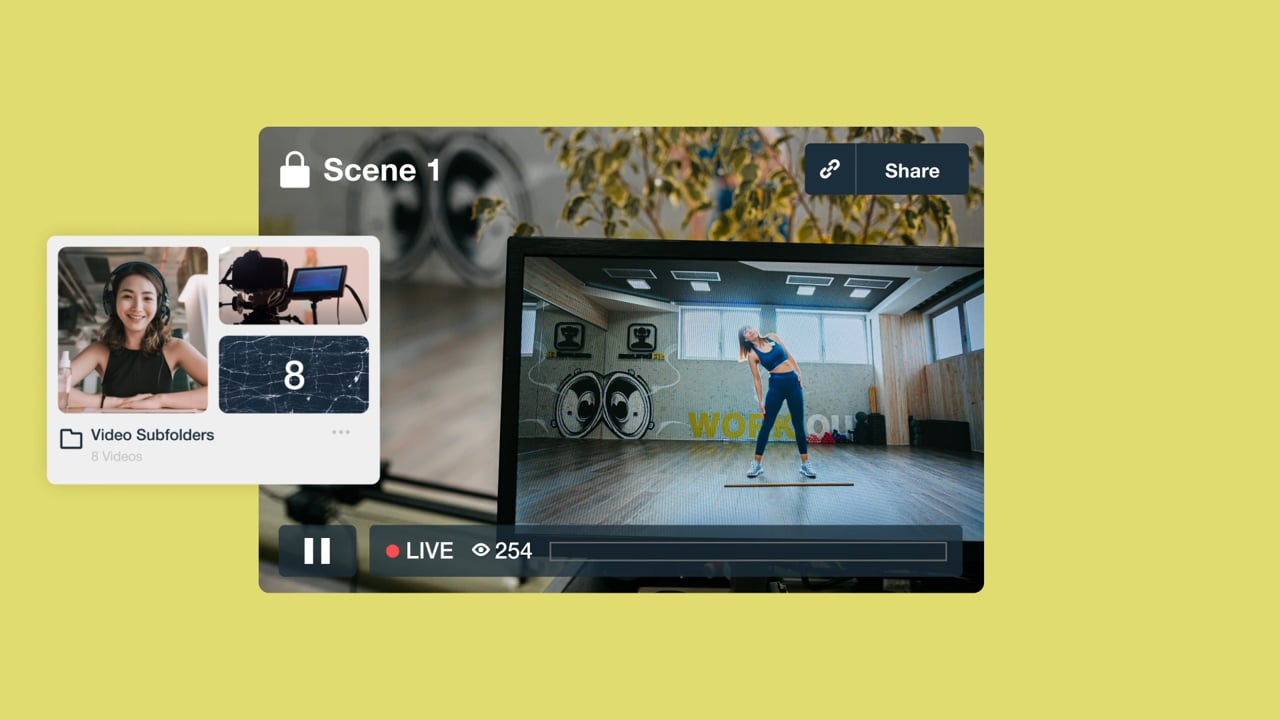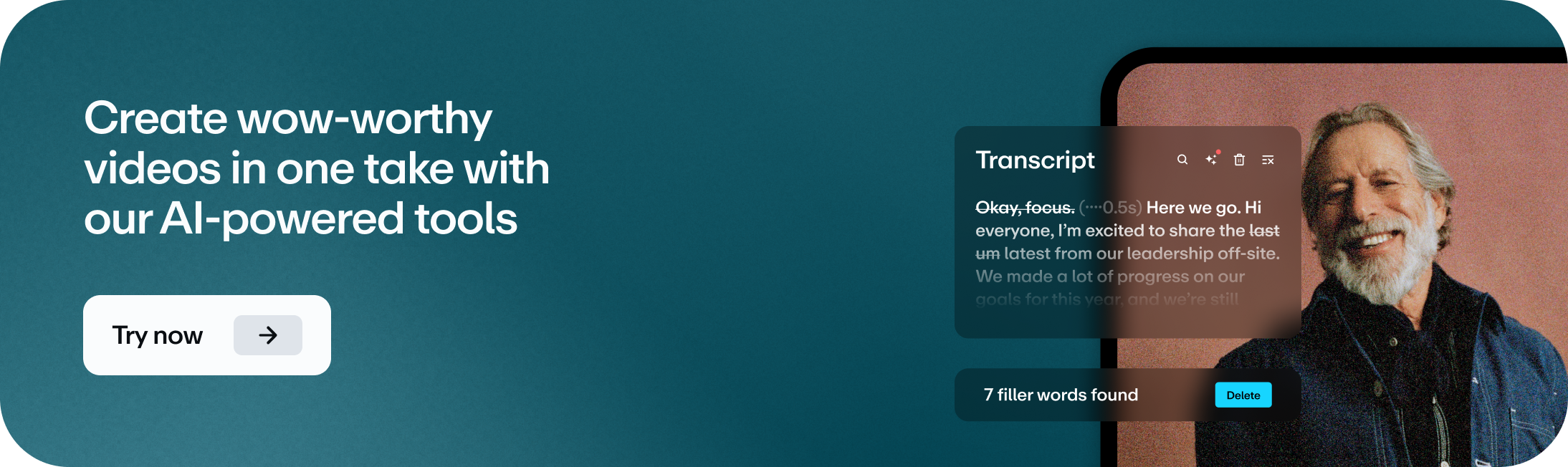Proper video project management makes all the difference between a well-oiled, on schedule video production workflow and a topsy-turvy, poorly-executed video marketing strategy.
In fact, without it, you’ll find yourself skidding through long Slack or email threads each time you look for a particular video. In some instances, you might even give up finding one altogether.
Sadly, this also means you can’t get the most mileage from your awesome video bank.
The million-dollar question then is: how do you create a video project management workflow that gives you a birds-eye view of everything video-related.
We’ve got the answer for you. 🙌
In this post, we lay out all the steps you need to take to get your video production and distribution workflow up and running. We’ve also got the blueprints for creating a video production strategy and schedule.
What is video project management?
What are the stages of video production?
Before we dig any deeper, here’s a brief look at the various stages of video production that’ll go into your project management plan.
Step 1: Video pre-production
Pre-production includes everything from ideation to budgeting and scheduling the different tasks involved in the production phase.
It breaks down to the following sub-stages:
- Ideation and planning including setting goals for video campaigns.
- Readying your tools. Gathering needed equipment and test running them.
- Creating a schedule for every small step involved such as video briefing, retakes, editing, and so on.
- Writing a script or use an AI script generator. Here’s a detailed guide in case you need a refresher.
- Scouting locations. Whether it’s an outdoor location or indoor one, you need to visit the shooting site and check if it's ready.
- Hiring talent. Depending on your video type and script, you’ll also need to onboard folks such as voice-over artists, actors or subject experts in case you’re doing interview videos.
Step 2: Production
This entails the 3Rs:
- Recording. Shoot your scenes or take pictures – whatever your video requires. If you're shooting your video, try using a teleprompter and 3-point-lighting.
- Reviewing. Go through your work to see what’s good to go, needs editing, or requires redoing.
- Revising/editing. Edit your video content with text-based editing or your video editing software of choice. Finalize the content that you need to shoot so you can move on to the next stage.
Step 3: Post-production
Post-production work centers around piecing together raw material to tell a coherent story:
- Adding audio, voice narration, or both.
- Adding graphics, animations, special effects, and brand assets like your company logo.
- Editing the video to add transitions, B-roll content if needed, correcting color, saturation, and all such technical nuances.
Step 4: Distribution and marketing
Video production is incomplete without a distribution plan – even if it’s as simple as sending an internal video to the right coworkers.
Here’s what’s involved:
- Creating a video promotion checklist including all the ways and channels you’d promote your video. Specifics depend on videos’ purpose, type, and where your audience is.
Enlisting ways to repurpose video content so anyone on the team can get the most mileage from it.
Tools to improve your video project management process
Like we mentioned above, a video project management tool and a video library are the bare minimum you need.
But you can always pair these two with supplementary tools that can help coordinate the workflow better:
- Slack as an additional communication tool.
- Evernote, a note-taking app, for gathering your ideas.
- Zapier to connect apps in your workflow and automate repetitive tasks. Example: connect Vimeo and Trello so whenever a new video is ready, it moves from Trello to Vimeo Video Library.
- Google docs to share video briefs, scripts, templates, and checklists in editable documents or ones that give viewers permission to comment and discuss any questions or thoughts.
Now, for the two main tools you’ll need:
1. Trello
Trello is a Kanban-style project management tool that can serve as your entire video project’s home – from ideation to promotion.
Thanks to its visual nature, you can spot which project is at what stage – ideation, pre-production, production, post-production, or done. These are all but a few ideas for the columns to create on a Trello board.
If you prefer, you can also break each stage into sub stages so your columns would include: ideation, briefing, scripting, talent acquisition, shooting/recording, editing, and so on.
Once you’ve set your digital Kanban board’s skeleton, start fleshing it out. How? By adding projects as cards under each column.
Fill in each card with project details including attaching the video brief. You can also create a checklist of sub-tasks in each card, set a due date on the card and/or each checklist item, and add particular teammates to each card/checklist item for assigning tasks.
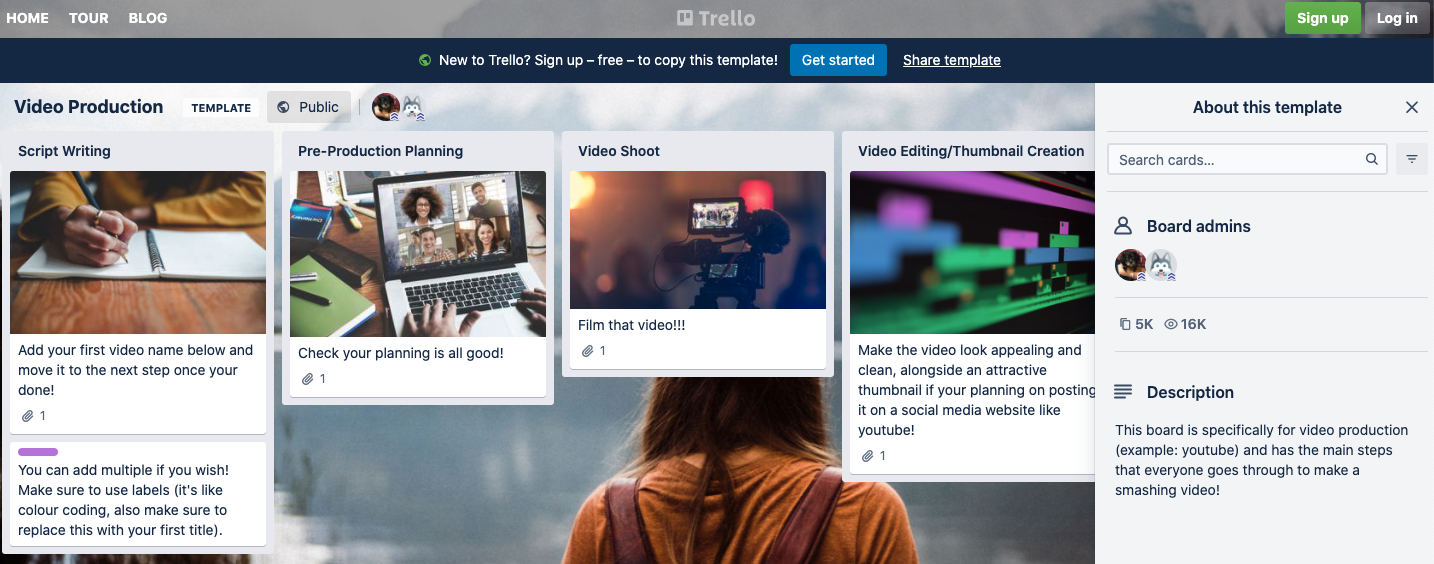
The good news is: these cards are moveable so you can shift them through columns and see progress unfold right before your eyes! 🎉
Tip: Document your processes including creating notes on how you’re using the project manager to organize your workflow. This way, a new member can quickly come to grips with using the video project management tool.
Plus, all board members can comment on each task – making collaboration easy.
You have the option of adding Labels to each card too. These can help you see each project’s campaign type. For example, add labels like ‘onboarding video,’ ‘demo content,’ ‘marketing video,’ and more.
Don’t prefer viewing your production workflow in Kanban style? View your board in Calendar format.
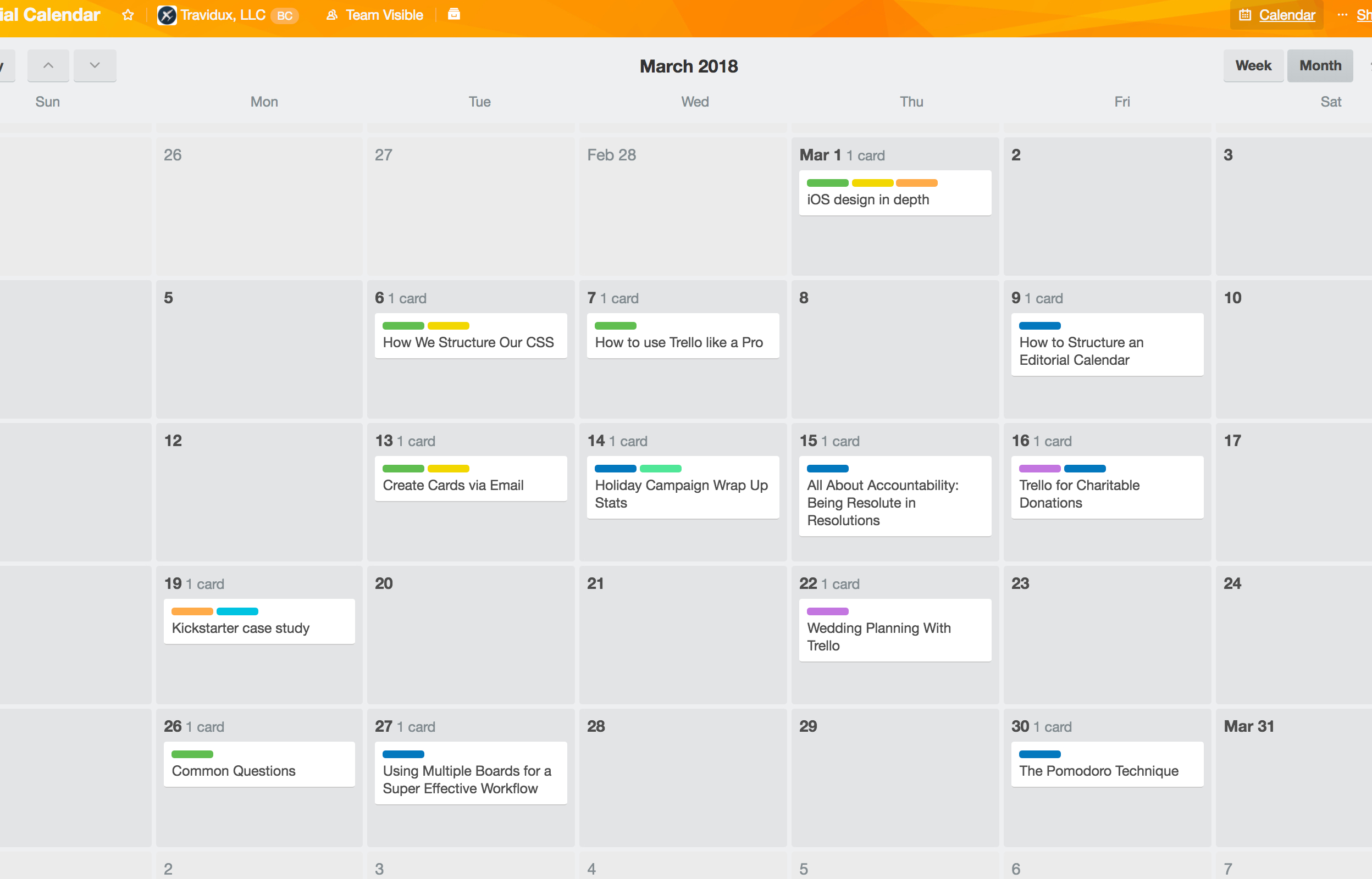
P.S. You can use any other project management software like Asana, Airtable, or another if Trello doesn’t suit you.
2. Vimeo Video Library
Leaving videos that are ready in your ‘done’ column is setting them up for gathering dust. A better, more intuitive way is to put them all into a library.
This way, you can have a central hub for organizing and accessing all your video content including, Zoom meetings, live streams, webinars, town halls, product launches – you name it.
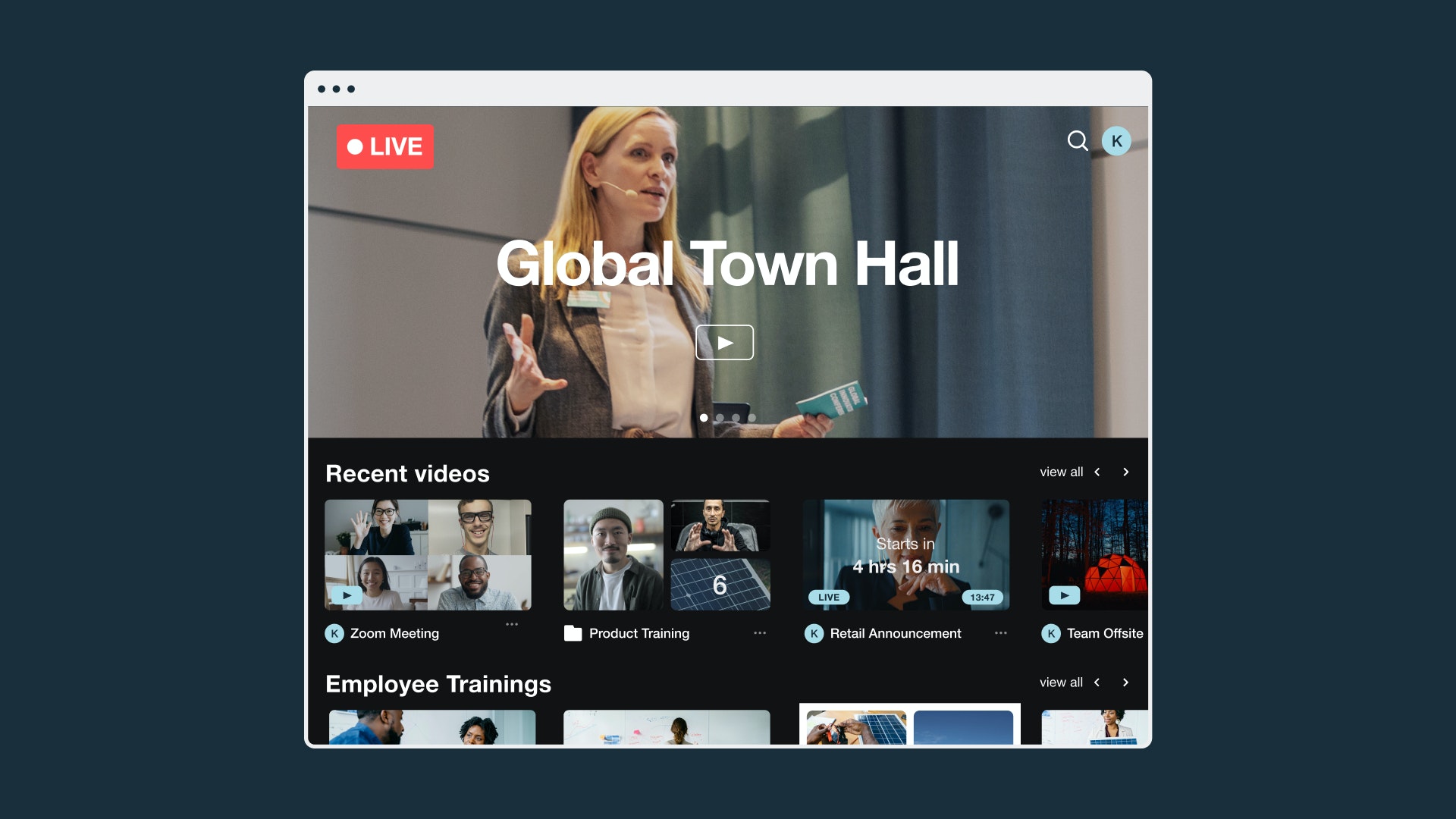
Vimeo’s Video Library offers this and more. Think of it as a “branded, Netflix-like homepage” for all your video content as Wise’s AV Engineer, Rainar Aasrand, prefers to call the Video Library.
The pros? Too many, including:
- Organize videos by team, topic, or department. (Psst! You get folders and subfolders to further organize videos the way you want).
- Easy to find and share relevant content fast. No problem if you can’t recall a particular video’s title. The library automatically transcribes videos so you can search for any video using keywords/captions from it.
- Simple to reuse, repurpose, in short, get the most of all your video content.
- Better collaboration with coworkers using the time-coded video notes that you can add to videos in the library.
In short, you can finally say goodbye to having to dig out videos from chat threads and email archives (hello, time management!).
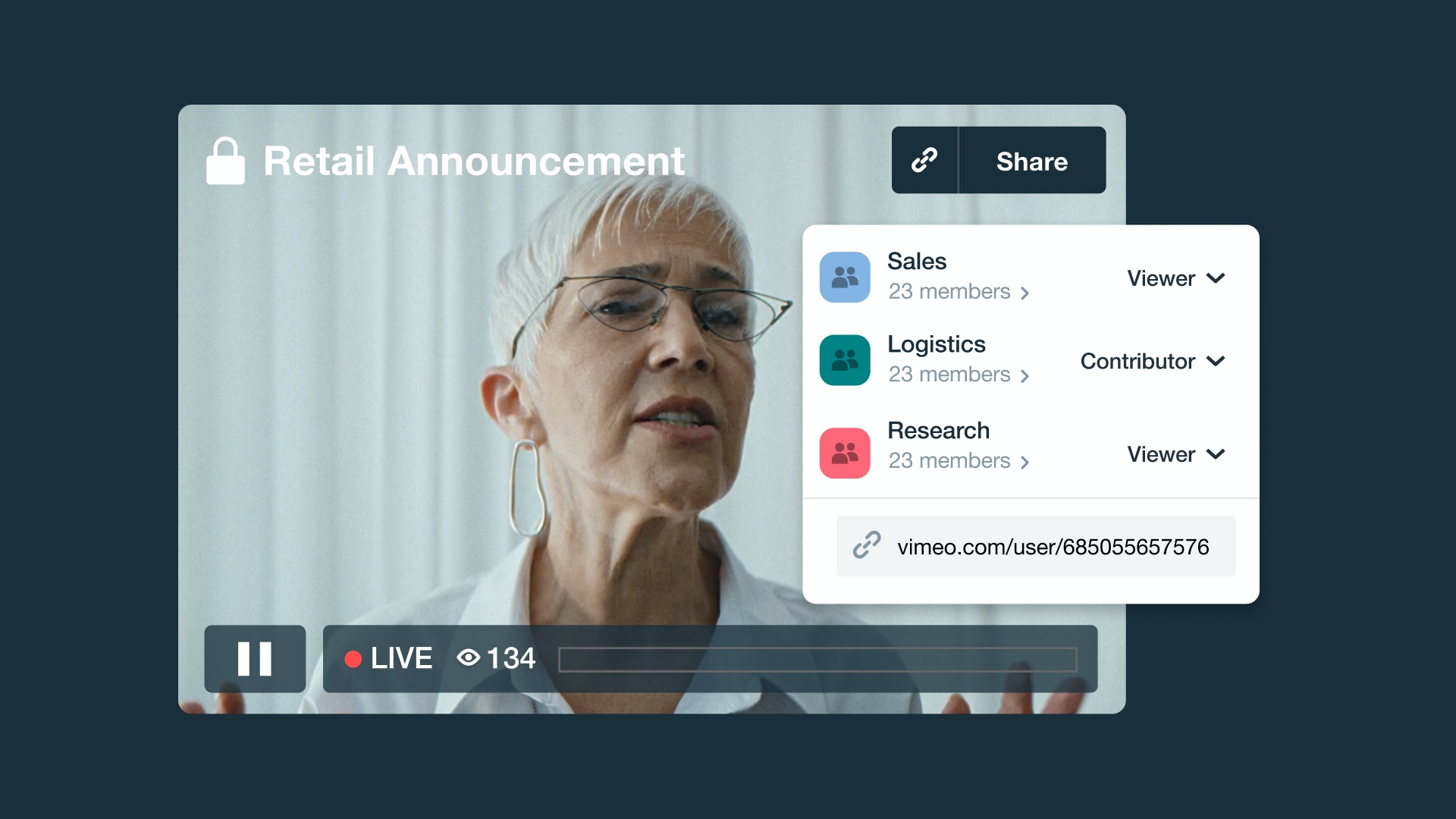
To boot, you can control who has access to the video library. Choose from inviting someone as an admin, contributor or viewer. You can get granular by giving users permission to view or manage specific folders and workspaces. 🙌
Defining your video production strategy
Having a well-defined video production strategy is crucial for guiding your video production goals as it highlights your objectives, tactics, and performance metrics.
Get to work by addressing the following pillars to create a solid strategy:
1. Identify your audience. This determines the type of videos they prefer to consume and how you can draft your messaging to resonate with them.
2. Set objectives. Define your goals. Ask yourself: what do we want to achieve with the videos we create? It’s also best you define each video’s purpose and key message.
3. Establish key performance indicators (KPIs). Select the metrics that’ll best help you measure how successful you’re at accomplishing the goals you set.
4. List out video types you’ll create. This is best decided upon by understanding which video type will help meet your goals the best and which type your audience prefers to consume (example: live streams, educational videos, screen recording videos)
5. Settle on your marketing plan. Decide the channels you’ll promote your videos on.
6. Establish who’s responsible for what. This will help you clearly visualize which team members will be moving which part of the video production project.
7. Create a budget. This could be per video or campaign-based. Don’t forget to get any stakeholder approval in advance.
How to create a video production schedule
Equally important in your video production planning is sketching a realistic schedule to ensure everything’s on track.
The best way to do so? Jot down the tasks involved throughout different video production stages.
Vimeo pro tips
- Assign time to each of your project tasks. Make sure you add buffer time as well in case emergencies pop up or if your team ends up being slow on a particular Monday.
- Talk to all the key players involved in video production. Share your timeline with them and ask how long it will take to complete a certain task list.
- For outdoor shoots, keep tabs on the weather forecast to create a humanly-possible-to-follow schedule.
Keep in mind: the time it takes to wrap up each video project depends on the type of video you’re creating. Case in point: a video that captures your team in action will require a shot list and a timetable to shoot all the clips. This can take days. In comparison, creating screen recorded videos explaining a process is a matter of a few hours only.
Ready to organize everything with video project management?
With that, we’ve come to a close.
Remember: setting up a video production management system doesn’t have a #hustle.Simply set up your project board and move all your planning and production to one platform. Next, sign up for Vimeo Video Library and build a shiny, on-brand home for all your videos – old and new.
Explore Vimeo's Video Library today
If you are a creator looking to organize video projects, you may want to explore how Vimeo can help you make, share, and manage videos. Learn more about features like content hosting, our text-based video editor, timeline editing suite, visual graphic tools, photo-to-video converter, and more.
 Masooma Memon</a> is a freelance writer for SaaS and lover of to-do lists. When she's not writing, she usually has her head buried in a business book or fantasy novel. Connect with her on <a href=https://vimeo.com/blog/post/"https://twitter.com/inkandcopy">Twitter.
Masooma is a contributing writer. Vimeo commissions pieces from a variety of experts to provide a range of insights to our readers, and the views and opinions expressed here are solely those of the author. All content and any external links are provided for informational purposes only." title="<a href=https://vimeo.com/blog/post/"https://inkandcopy.com/">Masooma Memon</a> is a freelance writer for SaaS and lover of to-do lists. When she's not writing, she usually has her head buried in a business book or fantasy novel. Connect with her on <a href=https://vimeo.com/blog/post/"https://twitter.com/inkandcopy">Twitter.
Masooma is a contributing writer. Vimeo commissions pieces from a variety of experts to provide a range of insights to our readers, and the views and opinions expressed here are solely those of the author. All content and any external links are provided for informational purposes only." width="115" height="65" aria-hidden="false" class="progressive-image object-cover rounded-lg md:rounded-3xl w-[75px] h-[50px] md:w-[115px] md:h-[65px] bg-image-background transform-gpu will-change-[object-position]"/>
Masooma Memon</a> is a freelance writer for SaaS and lover of to-do lists. When she's not writing, she usually has her head buried in a business book or fantasy novel. Connect with her on <a href=https://vimeo.com/blog/post/"https://twitter.com/inkandcopy">Twitter.
Masooma is a contributing writer. Vimeo commissions pieces from a variety of experts to provide a range of insights to our readers, and the views and opinions expressed here are solely those of the author. All content and any external links are provided for informational purposes only." title="<a href=https://vimeo.com/blog/post/"https://inkandcopy.com/">Masooma Memon</a> is a freelance writer for SaaS and lover of to-do lists. When she's not writing, she usually has her head buried in a business book or fantasy novel. Connect with her on <a href=https://vimeo.com/blog/post/"https://twitter.com/inkandcopy">Twitter.
Masooma is a contributing writer. Vimeo commissions pieces from a variety of experts to provide a range of insights to our readers, and the views and opinions expressed here are solely those of the author. All content and any external links are provided for informational purposes only." width="115" height="65" aria-hidden="false" class="progressive-image object-cover rounded-lg md:rounded-3xl w-[75px] h-[50px] md:w-[115px] md:h-[65px] bg-image-background transform-gpu will-change-[object-position]"/>